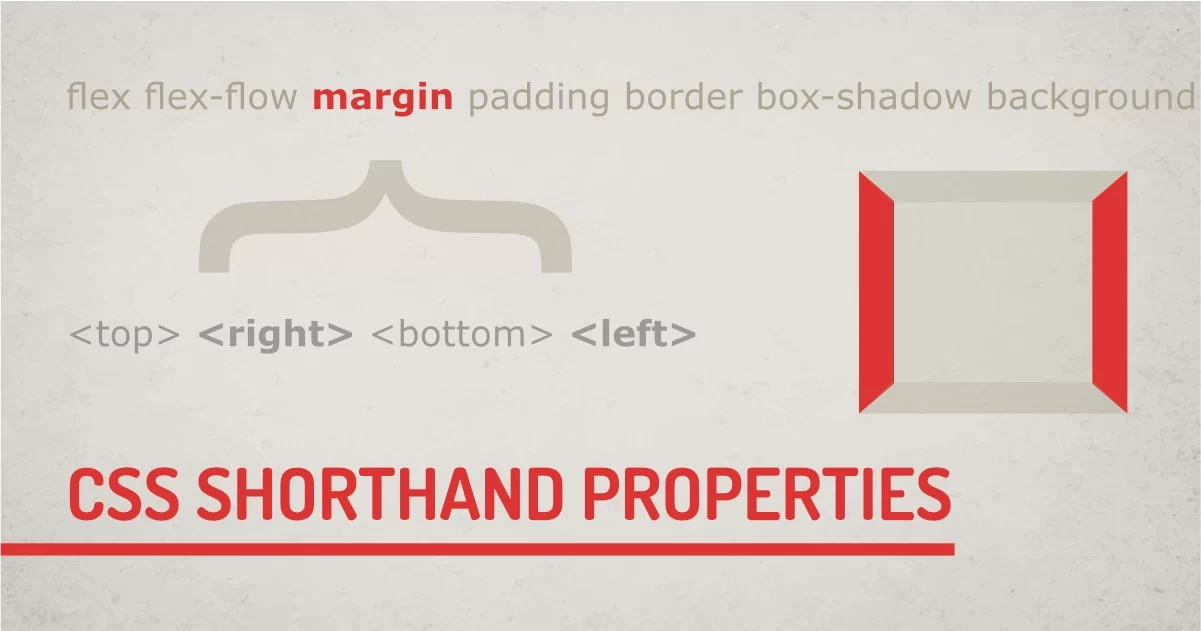
Are you using autocomplete suggestions in code ide to write your CSS? If the answer is yes then you should re-think your scripting style. Auto-suggest is most likely to suggest to you all the different properties when you start typing. But there is a better way to do the CSS style with less code. That's by using shorthand properties whenever possible.
Some of the CSS properties have shorthand syntax. Using shorthand syntax, we can specify more than one value of the consequent properties without having to type each property individually. In the CSS specification, there are certain properties that can be grouped together just by using their parent property.
How to use CSS Shorthand Properties?
Unlike traditional methods of property definition, we can specify multiple properties in the same group in the same line. There are some considerations when writing shorthand.
- Required and optional values and their default values
- Order of the specified values
- If the property can have multiple values
Why should I use CSS Shorthand Properties?
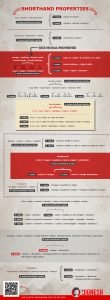 You should use shorthand properties to optimize your code.
You should use shorthand properties to optimize your code.
For example,
If you have in HTML with hundred distinct elements that have different padding values and imagine if you specify CSS rules by using 4 different padding property values you would end up writing four lines of code a hundred times = 400linesof code, instead you can do the same using a single line property hundred times = 100 lines.
To summarise the entire thing,
you have saved about 300 lines of code just by using short properties.
Here are some properties worth learning. You can also check this cool infographic which summarizes this entire article.
Properties that have order relevance.
1. Flex:
Flex Shorthand Syntax:
{flex: <grow> <shrink> <basis>;}- Grow and shrink: Accepts a unitless number
- Basis: excepts width values like: 100px,100em,100%, calc()
Flex Shorthand Properties:
One Value:
{flex: <grow or basis>}This accepts either a unitless number which will be considered as value for flex-grow or the value of flex-bases if it has a valid width value.
Two Values:
{flex: <grow> <shrink or basis>}This accepts two values the first one is a unitless number which will be considered as a value for flex-grow, the second value will be either of type unitless number or valid width format which will be considered as flex-shrink and flex-basis respectively.
Three Values:
{flex: <grow> <shrink> <basis>}This accepts two unitless numbers. Which are flex-grow and flex-shrink respectively, and the third value is for flex-basis accepting width. The order on the property is important while declaring.
2. Flex-flow:
flex-flow Shorthand syntax:
{ flex-flow: <direction> <wrap>}- Direction: accepts valid flex direction values - row | row-reverse | column | column-reverse
- Wrap: accepts valid wrapping values - nowrap | wrap | wrap-reverse
flex-flow Shorthand Properties:
Single Value:
{flex-flow:<direction or wrap>}Accepts valid value either from flex-direction or flex-wrap values.
Two values:
{ flex-flow: <direction> <wrap>}This accepts two values first one being valid flex-direction value and the second valid value of flex-wrap.
3. Box model properties:
Some of the box model properties share a common property syntax.
{border-width: <top> <right> <bottom> <left>;}
{padding:<top> <right> <bottom> <left>;}
{margin:<top> <right> <bottom> <left>;}
{scroll-margin:<top> <right> <bottom> <left>;}
{scroll-padding:<top> <right> <bottom> <left>;}- All of these properties: accept valid width values like: 100px,100em,100%, calc().
All of these properties follow a clockwise traversal starting from the top. This can be easily memorized by word: Trouble .
TRBL - Top Right Bottom Left.
Shorthand CSS Properties for margin, padding, scroll-margin, scroll-padding:
Single Value:
{property: <top and right and bottom and left>}This accepts only one valid width value which applies to all consequent properties of the selected properties.
Two Values:
{property: <top and bottom> <right and left>}This accepts two valid width values. The first value applies to the top and bottom, the second value applies to right and left properties.
Three Values:
{property: <top> <right> <bottom>}This accepts three values. The first value applies to the top, the second to the right, and the third value to the bottom property.
Four Values:
{property: <top> <right> <bottom> <left>}This accepts three values. The first value applies to the top, the second to the right, and the third value to the bottom, and the fourth to the left.
Again, This works for margin shorthand and padding shorthand where the position of the value is fixed.
4. Border-radius:
border-radius CSS Shorthand syntax:
{border-radius:<top-left> <top-right> <bottom-right> <bottom-left>;}border-radius properties: accept valid width values like: 100px,100em,100%, calc()
Border-radius behaves about the same way as box-model properties. But instead of starting from the top and preceding clockwise, the border-radius start with the top-left corner and precedes the clockwise direction.
Border-radius uses the same one to four value syntax as the box-model.
border-radius Shorthand Properties:
Single Value:
{property: <top-lleft and top-right and bottom-right and bottom-left>}This accepts only one valid width value which applies to all consequent properties of the selected properties.
Two Values:
{property: <top-left and bottom-right> <top-right and bottom-left>}This accepts two valid width values. The first value applies to the top-left and bottom-right, the second value applies to top-right and bottom-left corners.
Three Values:
{property: <top-left> <top-right> <bottom-left>}This accepts three values. The first value applies to the top-left, the second to the top-right as well as bottom-left, and the third value to the bottom-left property.
Four Values:
{property: <top-left> <top-right> <bottom-right> <bottom-left>}This accepts four values. The first value applies to the top-left, the second to the top-right, third to bottom-right, and the fourth to bottom-left.
5. Box-Shadow:
box-shodow Shorthand Syntax:
{box-shadow: (<x> <y>) <blur> <spread> <color> <inset>}- X and Y: accepts valid width values to specify shadow direction.
- Blur: accepts blur radius value.
- Spread: accepts positive or negative spread values for shadow.
- Color: accepts valid color values.
- Inset: sets shadow direction inside the box.
box-shadow Shorthand Properties:
Three Values:
{box-shadow: (<x> <y>) <blur or color or inset>}This syntax uses a group value of <x> and <y> together. They can't be separated and accepts valid width values. The second value can be of either type blur value or color value or inset. box-shadow can determine the property type by checking the specified value type.
Four Values:
{box-shadow: (<x> <y>) <blur or color or inset> <spread or color or inset>}Four value syntax is capable of detecting value for blur and spread. The important thing to note here is We can change the order of color and inset. We can use shadow-color and inset irrespective of order. But the order of width values has to be in order.
For example,
If we want to specify <blur> and <spread> in this syntax, we have to use it with properties <x> and <y>. Here is an example of the wrong and correct way.
Wrong:
{box-shadow: 4px red 4px; }
{box-shadow: 4px inset 4px; }
{box-shadow: 4px 4px 10px red 10px; }
{box-shadow: 4px 4px 10px inset 10px; }Right:
{box-shadow: 4px 4px red; }
{box-shadow: 4px 4px red inset; }
{box-shadow: 4px 4px 4px inset red; }
{box-shadow: 4px 4px 10px -5px inset red ; }Five and Six Values:
{box-shadow: (<x> <y> <blur> <spread>) <color> <inset>;}Five and six value syntax uses the same rule as for value syntax. The point to remember here is not to break sequence of <x> <y> <blur> and <spread>. Property values of inset and color can be specified irrespective or ordering.
Properties that have no order relevance.
1. Border:
Border Shorthand Syntax:
{border: <color> <style> <width>}- color: accepts valid color value like : red,#fff,#ffff, rgb(),rgba()
- border-style: accepts valid border styles: none | hidden | dotted | dashed | solid | double | groove | ridge | inset | outset
- width: accepts valid width value.
CSS Border Shorthand Properties:
Single Value:
{border:<style or width or color>}This accepts only one value that is considered as a value for border-style or width or color depending on the value specified. Border property can identify if the value is a border-color or border-width or any of the style value.
Two Values:
{border:<style or width or color> <style or width or color> }This accepts two values that is considered as a value for border-style or border-width or border-color depending on the value specified.
Three Values:
{border:<style or width or color> <style or width or color> <style or width or color>;}This accepts three values that is considered as a value for border-style or border-width or border-color depending on the value specified.
Noticed, How values of border property have no significance on the order? One can use any of the consequent properties for the border.
2. Background:
background Shorthand Syntax:
{background: < background-color > < background-image > (< background-position >/< background-size >) < background-repeat > < background-attachemnt >}Background: accepts color or image properties.
- Color: is a single value valid color value. Background-image has another group of properties that can be specified as irrelevant or ordering.
- Image: accepts URL of any valid image.
- Position: accepts any valid with or coordinates like 100px,50%, center etc.
- Size: declares the size of the background image the acceptable values are: %, contain, cover, etc.
CSS background Shorthand Properties:
Single Value:
{bacground: <color or image>}Accepts one value of either type color or URL of the image
Multivalue Syntax:
{background: <color> <image properties>;}The background is capable of detecting multiple property values specified in any order. Just a point to note here is background-size is dependent on <background-position> so it has to be grouped with <background-potition> can always be used with <x> <y>/<background-size>.
3. List-style
list-style Shorthand Syntax:
{list-style:<image> <position> <type>;}- image: accepts image url for bullet.
- position: accepts named values of inside and outside.
- type: accepts bullet type values - Disc | Circle | Square | Decimal | georgian | String | counter
CSS list-style Shorthand Properties:
Single Value:
{list-style: <image or position or type>;}This accepts the single value of any consequent property. We can specify either position, list-image, or list-type of their property.
Two Values:
{list-style: <image or position or type> <image or position or type>;}This accepts the two values of any consequent property. We can specify either position, list-image, or list-type of their property. List style is capable of handling the order of the property.
Three Values:
{list-style: <image or position or type> <image or position or type> <image or position or type>;}This behaves the same as the two value property.
4. Font:
font Shorthand Syntax:
{font: <style> <variant> <stretch> (<size>/<line-height>) <weight> <family>;}- style: accepts styling values - normal | italic | oblique
- variant: accepts values of the small-caps variant
- stretch: accepts named values - semi-condensed, ultra-condensed,semi-expanded, ultra-expanded, % values are also accepted but not applicable for shorthand.
- size: accept valid number with unit px,pt,vw,%,em,rem
- line-height: accept valid number with unit px,pt,pvw,%,em,rem etc.
- weight: accepts boldness values - bold,normal,light,lighter,100,200,300
- family: Accepts any of the valid font name.
CSS font Shorthand Properties:
Two values:
{font: <size> <family>;}Accepts mandatory values of font-size and family. Font Family always being the last value in the syntax.
Three Values:
{font: <size> <weight or line-height> <family>;}This syntax accepts values for font-weight or line-height in-between size and family. The order of the properties matter for this syntax.
Four values:
{font: <style or variant or stretch> <size>/<line-height> <weight> <family>;}This syntax can accept required values as well as optional values font family being the last property. Font property has required properties that need to be specified in a particular order. Optional properties (style or variant or stretch) can be specified before the required property in any order.
Five to seven values:
{font: <style> <variant> <stretch> (<size>/<line-height> <weight> <family>);}This is the full syntax of the font property. Like four value property, This property can have an optional property in any order followed by required properties in required order.
5. Animation:
animation Shorthand Syntax:
{animation: <name> <duration> <timing-function> <delay> <iteration-count> <direction> <fill-mode> <play-state>;}More info on animation property is given in this article .
CSS animation Shorthand Properties:
Two value syntax:
{animation: <name> <duration>}Accepts values for animation-name that is specified in @keyframes definition and duration to trigger the animation.
Three Values Syntax:
{animation: <name> <duration> <timing-function or delay or iteration-count or direction or fill-mode or play-state>}This accepts other optional values for the animation. All the properties in animation are named values. So it's ordering is not important. For example, if we specify timing two times, the first value is considered as duration and the second one is a delay. A number without any unit is always going to be an iteration count.
6. Transition:
transition Shorthand Syntax:
{transition: <property> <duration> <timing-function> <delay>;}All the transition properties are listed in the article.
CSS transition Shorthand Properties:
Two values Syntax:
{transition: <property> <duration>}Two values are required to trigger the transition. A property and a duration. Other values are optional.
Three or Four values Syntax:
{transition: <property> <duration> <timing-function> <delay>;}Optional values are named values which can be specified in any order. Transition will identify values for duration and delay based on their sequence of occurrence.
Which Properties can optimize CSS code?
Almost all the properties coved in this article can help improve the CSS code keeping it DRY. That includes the border, box-shadow, font, border-radius, flex. But box modal properties are widely used shorthand properties.
Final Words Using The Shorthand
CSS is used to make your project modular and maintainable. Shorthand properties can help to optimize CSS code by removing additional lines of code. To keep things DRY ( Do Not Repeat Your Self), use CSS shorthand syntax where ever possible. Most of the developers are using CSS shorthand for box-model properties, but there are a ton of other properties that can help to improve your coding style.